커뮤니티 메타버스 프로젝트
프로젝트 소개
현장 실습으로 들어간 회사 대표님이 주신 아이디어를 바탕으로 메타버스 프로젝트 개발. (포트폴리오로 사용해도 된다는 허락을 받음)
- 프로젝트명: Beyond Link My Planet
- 엔진: Unity 엔진 (2020.3.23f1)
- 에디터: Microsoft Visual Studio Community 2019(16.7.3 버전)
- 개발기간: 2022.10.05~2022.11.30
- 개발규모: 2인 개발 (같이 현장 실습 온 팀원과 같이 아이디어 기획서 제작 및 개발을 진행)
일정표
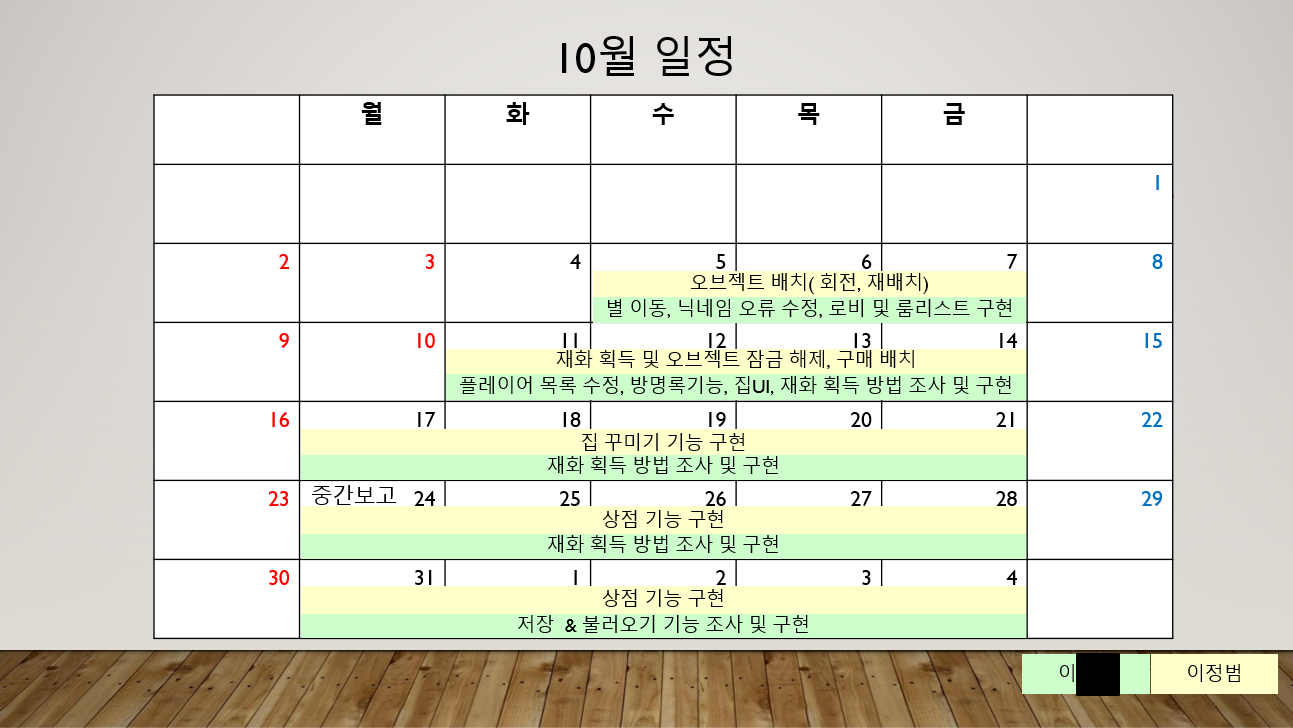
- 10월 일정표 (같이 한 팀원의 이름은 비공개 처리)
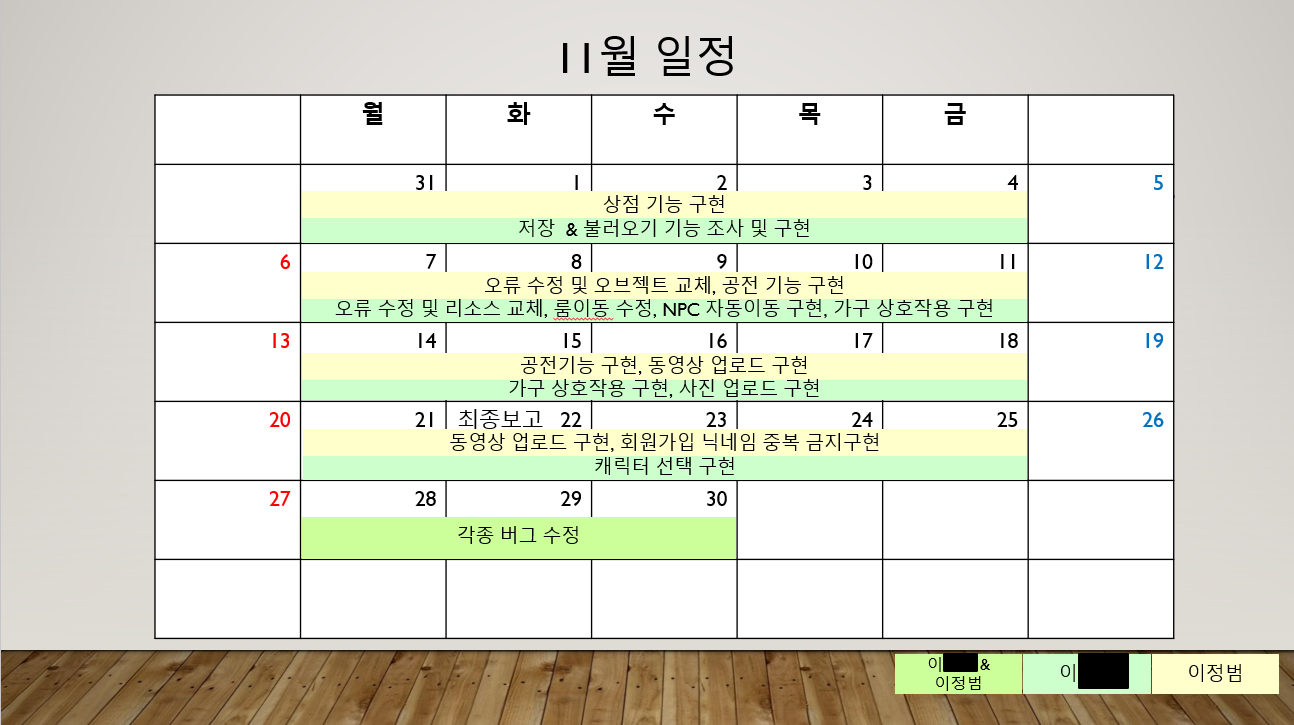
- 11월 일정표(같이 한 팀원의 이름은 비공개 처리)
구현
- 일단 회사 리소스랑 만들었던 것들은 전부 삭제를 해서 내가 기억하고 구현한 코드와 기능만 소개를 한다.
1. 행성 위로 걷게 하는 기능
PlayerScript.cs
- Awake 함수: 플레이어 메시와 카메라 피벗 정보를 가지고 온다.
- Update 함수: 키보드 움직임 값 * 카메라 피벗의 Y축 각도 값 relativeMoveVector를 매 프레임마다 계산한다.
- FixedUpdate 함수: Rigidbody로 플레이어를 움직이게 하고, relativeMoveVector으로 회전하게 한다.
- RotatePlayer 함수: 플레이어 캐릭터 회전 함수
- GetCurrentSpeed() 함수: 현제 속도를 구하는 함수
전체코드
using System.Collections;
using System.Collections.Generic;
using UnityEngine;
using Photon.Pun;
using Photon.Realtime;
using PlayFab;
using PlayFab.ClientModels;
using UnityEngine.UI;
using UnityEngine.SceneManagement;
public class PlayerScript : MonoBehaviourPunCallbacks, IPunObservable
{
/* 일부 코드 중략 */
[SerializeField] private float walkSpeed = 10.0f; // 플레이어 걷는 속도
private float runSpeed = 30.0f; // 플레이어 뛰는 속도
private Transform playerMesh; // 캐릭터 모델
private float turnSpeed = 5f; // 플레이어 회전 속도
private Vector3 moveDirection; // 이동 방향
private Quaternion RelativeMoveAngle; // 카메라 회전에 따른 회전값
private Vector3 relativeMoveVector; // 카메라 회전에 따른 방향
[SerializeField] public bool _IsRound = true; // 플레이어가 행성을 도는지 검사
private Vector3 currPos = Vector3.zero;
bool isRun; // 캐릭터가 달리는 상태인지 검사
bool ismove;
Vector3 curPos; // 리모트 플레이어의 위치 동기화를 부르럽게 하기 위해 사용
private Quaternion currRot; // 리모트 플레이어의 회전 동기화를 부드럽게 하기 위해 사용
private Transform cameraPivotTransform; // 카메라 피벗
public bool IsRound
{
get { return _IsRound; }
set { _IsRound = value; }
}
public bool MoveRound;
#region Unity 관련 함수
void Awake()
{
// 자식으로 있는 카메라 피벗 오브젝트를 GET한다.
cameraPivotTransform = transform.Find("CameraPivot");
playerMesh = transform.Find("Mesh");
}
void Update()
{
if (IsRound && MoveRound){
moveDirection = new Vector3(Input.GetAxisRaw("Horizontal"), 0, Input.GetAxisRaw("Vertical")).normalized;
RelativeMoveAngle = Quaternion.AngleAxis(cameraPivotTransform.localRotation.eulerAngles.y, Vector3.up);
relativeMoveVector = RelativeMoveAngle * moveDirection;
}
}
void FixedUpdate()
{
GetComponent<Rigidbody>().MovePosition(GetComponent<Rigidbody>().position + transform.TransformDirection(relativeMoveVector * GetCurrentSpeed() * Time.fixedDeltaTime));
if (relativeMoveVector != Vector3.zero)
{
RotatePlayer(relativeMoveVector);
ismove = true;
}
else
ismove = false;
}
#endregion
// 플레이어 캐릭터 회전 함수
void RotatePlayer(Vector3 moveVector)
{
Quaternion targetRotation = Quaternion.LookRotation(moveVector, Vector3.up);
Quaternion newRotation = Quaternion.Lerp(playerMesh.localRotation, targetRotation, turnSpeed * Time.deltaTime);
playerMesh.localRotation = newRotation;
}
// 현재 속도를 구한다.
// 반환값: float
float GetCurrentSpeed()
{
return isRun ? runSpeed : walkSpeed;
}
}
Awake 함수로 카메라 피벗 오브젝트를 가지고 온다.
void Awake()
{
// 자식으로 있는 카메라 피벗 오브젝트를 GET한다.
cameraPivotTransform = transform.Find("CameraPivot");
playerMesh = transform.Find("Mesh");
}
Update 함수는 플레이어가 움직인 방향 * 카메라 피벗 Y축 각도를 곱한 값 relativemovevector를 매 프레임마다 계산한다.
void Update()
{
if (IsRound && MoveRound){
moveDirection = new Vector3(Input.GetAxisRaw("Horizontal"), 0, Input.GetAxisRaw("Vertical")).normalized;
RelativeMoveAngle = Quaternion.AngleAxis(cameraPivotTransform.localRotation.eulerAngles.y, Vector3.up);
relativeMoveVector = RelativeMoveAngle * moveDirection;
}
}
FixedUpdate 함수는 Rigidbody로 플레이어를 움직이게 하고, relativeMoveVector으로 회전하게 한다.
void FixedUpdate()
{
GetComponent<Rigidbody>().MovePosition(GetComponent<Rigidbody>().position + transform.TransformDirection(relativeMoveVector * GetCurrentSpeed() * Time.fixedDeltaTime));
if (relativeMoveVector != Vector3.zero)
{
RotatePlayer(relativeMoveVector);
ismove = true;
}
else
ismove = false;
}
RotatePlayer 함수는 플레이어를 movector 값만큼 회전하게 하는 함수이다.
// 플레이어 캐릭터 회전 함수
void RotatePlayer(Vector3 moveVector)
{
Quaternion targetRotation = Quaternion.LookRotation(moveVector, Vector3.up);
Quaternion newRotation = Quaternion.Lerp(playerMesh.localRotation, targetRotation, turnSpeed * Time.deltaTime);
playerMesh.localRotation = newRotation;
}
GetCurrentSpeed 함수는 플레이어가 달라는 상태라면 runSpeed를 반환하고, 걷는 상태라면 walkSpeed를 반환한다.
// 현재 속도를 구한다.
// 반환값: float
float GetCurrentSpeed()
{
return isRun ? runSpeed : walkSpeed;
}
2. JSON으로 파일 저장 및 불러오는 기능
SaveBuilding.cs
using System;
using System.Collections;
using System.Collections.Generic;
using UnityEngine;
[Serializable]
public class PlaceObject
{
public int index; // 오브젝트 인덱스
public string name; // 오브젝트 이름
public Vector3 pos; // 오브젝트 위치값
public Quaternion rot; // 오브젝트 회전값
}
[Serializable]
public class SaveBuilding
{
public List<PlaceObject> savePlace = new List<PlaceObject>();
}
BuildingManager.cs
public List<GameObject> objectlist = new List<GameObject>(); // 스폰할 오브젝트 리스트
SaveBuilding savebuild = new SaveBuilding(); // json에 저장할 데이터
[SerializeField] protected string FileName; // 저장할 파일 이름;
protected string path; // 저장할 파일 경로
searchIndex 함수는 스폰할 오브젝트 리스트 중에서 target과 이름이 같은 오브젝트 인덱스를 찾는 함수이다. targetName에 (clone)을 제거한 이유는 스폰한 오브젝트의 이름에는 (Clone)이 앞에 붙기 때문이다.
// 오브젝트 인덱스를 찾는 함수
int searchIndex(GameObject target)
{
int result = -1;
string targetName = target.name.Replace("(Clone)", "");
foreach(var obj in objectlist)
{
result = result + 1;
if (obj.name == targetName)
break;
}
return result;
}
GetSvaePosition, GetSaveRotation 함수를 가상함수로 선언한 이유는 행성 오브젝트와 가구 오브젝트끼리 저장하는 방식이 다르기 때문이다.
// 저장할 오브젝트의 Position을 반환하는 함수
protected virtual Vector3 GetSavePosition(GameObject Go)
{
return Vector3.zero;
}
// 저장할 오브젝트의 Rotationd을 반환하는 함수
protected virtual Quaternion GetSaveRotation(GameObject Go)
{
return Quaternion.identity;
}
Save함수는 오브젝트의 인덱스, 이름, 위치값, 회전값을 저장한다.
// 꾸미기 오브젝트들을 저장하는 함수
public void Save()
{
foreach(var go in GameObject.FindGameObjectsWithTag(ObjectTag))
{
PlaceObject placeobj = new PlaceObject();
placeobj.index = searchIndex(go);
placeobj.name = go.name;
placeobj.pos = GetSavePosition(go);
placeobj.rot = GetSaveRotation(go);
savebuild.savePlace.Add(placeobj);
}
string json = JsonUtility.ToJson(savebuild);
File.WriteAllText(path, json);
}
Load 함수는 해당 json 파일이 있으면 저장된 데이터를 바탕으로 오브젝트를 배치하게 한다.
// 불러오기 함수
void Load()
{
// 해당 파일을 불러온다.
if (File.Exists(path))
{
string json = File.ReadAllText(path);
SaveBuilding data = JsonUtility.FromJson<SaveBuilding>(json);
savebuild = data;
foreach(var loaddata in savebuild.savePlace)
{
SpawnObjectOtherPC(loaddata.index, loaddata.pos, loaddata.rot);
photonView.RPC("SpawnObjectOtherPC", RpcTarget.OthersBuffered, loaddata.index, loaddata.pos, loaddata.rot);
}
savebuild.savePlace = new List<PlaceObject>();
}
}
3. 오브젝트 배치 기능
BuildingManager.cs
- Update 함수: 스폰된 오브젝트의 위치와 회전값을 계산하고, 오브젝트가 배치할 곳인지 체크하다.
- FixedUpdate 함수: 마우스 커서의 위치값을 스폰한 오브젝트의 위치로 변경하도록 한다.
- RotateObject 함수: 마우스 휠에 따라 오브젝트를 회전하게 하는 함수이다.
- PlaceObject 함수: 오브젝트를 배치하는 함수이다.
- SpawnObject 함수: index에 해당하는 objectlist에 있는 오브젝트를 스폰하는 함수이다.
- SelectObject 함수: 오브젝트를 선택했을 때 호출하는 함수이고, 다른 사람 컴퓨터에는 해당 오브젝트를 제거한다.
- DestroyObject 함수: 오브젝트를 파괴하는 함수이고, 다른 사람 컴퓨터에도 해당 오브젝트를 제거한다.
- SetColliderChilds 함수: 해당 오브젝트의 모든 콜리더 컴포넌트의 IsTrigger 값을 설정하는 함수이다.
- SetMaterials 함수: 해당 오브젝트의 모든 메쉬렌더러 컴포넌트의 color 값을 변경하는 함수이다.
public List<GameObject> objectlist = new List<GameObject>(); // 스폰할 오브젝트 리스트
public GameObject pendingObject; // 스폰된 오브젝트
[SerializeField] private float rotateAmount=0; //스폰할 오브젝트 회전값
private Vector3 pos; // 스폰할 위치
public bool CanPlace=true; // 해당 장소에 배치할 수 있는지 판단
protected int spawnIndex = 0; // 스폰할 오브젝트 인덱스
private RaycastHit hit;
[SerializeField] private LayerMask layermask ;
- Update 함수는 스폰된 오브젝트의 위치와 회전값을 계산하고, 오브젝트가 배치할 곳인지 체크하다.
void Update()
{
if (pendingObject != null)
{
GetPosition(pos);
pendingObject.transform.rotation = Player.transform.rotation;
RotateObject();
SetMaterialsChilds(CanPlace);
if (Input.GetMouseButtonDown(0) && CanPlace)
PlaceObject();
}
}
- FixedUpdate 함수는 마우스 커서의 위치값을 스폰한 오브젝트의 위치로 변경하도록 한다.
private void FixedUpdate()
{
Ray ray = Camera.main.ScreenPointToRay(Input.mousePosition);
if (Physics.Raycast(ray, out hit, 1000, layermask))
{
pos = hit.point;
}
}
- RotateObject 함수는 마우스 휠에 따라 오브젝트를 회전하게 하는 함수이다.
// 오브젝트 회전 함수
void RotateObject()
{
rotateAmount -= Input.GetAxisRaw("Mouse ScrollWheel") * 45;
Quaternion RotateObject = Quaternion.AngleAxis(rotateAmount, Vector3.up);
GetRotation(RotateObject);
}
- PlaceObject 함수는 오브젝트를 배치하는 함수이다.
// 오브젝트를 배치하는 함수
public void PlaceObject()
{
SetColliderChilds(false);
SetMaterialsChilds(true);
SetPlace();
pendingObject = null;
}
- SpawnObject 함수는 index에 해당하는 objectlist에 있는 오브젝트를 스폰하는 함수이다.
// 오브젝트를 생성할 때 호출하는 함수
public void SpawnObject(int index)
{
spawnIndex = index;
pendingObject = Instantiate(objectlist[index], pos, transform.rotation);
SetColliderChilds(true);
}
- SelectObject 함수는 오브젝트를 선택했을 때 호출하는 함수이고, 다른 사람 컴퓨터에는 해당 오브젝트를 제거한다.
// 오브젝트를 선택할 때 호출하는 함수
public void SelectObject(GameObject selectobj)
{
pendingObject = selectobj;
SetColliderChilds(true);
photonView.RPC("DestroyObjectOtherPC", RpcTarget.OthersBuffered, GetSavePosition(pendingObject), pendingObject.name);
}
- DestroyObject 함수는 오브젝트를 파괴하는 함수이고, 다른 사람 컴퓨터에도 해당 오브젝트를 제거한다.
// 오브젝트를 파괴할 때 호출하는 함수
public void DestroyObject(GameObject destroyobj)
{
ObjectPayBack(destroyobj);
photonView.RPC("DestroyObjectOtherPC", RpcTarget.OthersBuffered, GetSavePosition(destroyobj), destroyobj.name);
}
- SetColliderChilds 함수는 해당 오브젝트의 모든 콜리더 컴포넌트의 IsTrigger 값을 설정하는 함수이다.
// 자식들이 가지고 있는 콜리더의 IsTrigger 값을 변환 시키는 함수
void SetColliderChilds(bool IsPlace)
{
Collider[] colliders = pendingObject.GetComponentsInChildren<Collider>();
foreach(var col in colliders)
{
col.isTrigger = IsPlace;
}
colliders[0].isTrigger = true;
}
- SetMaterials 함수는 해당 오브젝트의 모든 메쉬렌더러 컴포넌트의 color 값을 변경하는 함수이다.
// 자식들이 가지고 있는 머테리얼 색상을 변환 시키는 함수
void SetMaterialsChilds(bool Check)
{
MeshRenderer[] materials = pendingObject.GetComponentsInChildren<MeshRenderer>();
foreach(var mat in materials)
{
mat.material.color = Check ? Color.white : Color.red;
}
}
- 행성과 가구 오브젝트에 따라 설치하는 방법이 달라서 가상함수로 설정했다.
// 오브젝트를 설치하는 함수
protected virtual void SetPlace() { }
// 오브젝트 위치값을 얻는 함수
protected virtual void GetPosition(Vector3 position) { }
// 오브젝트 회전값을 얻는 함수
protected virtual void GetRotation(Quaternion rotation) { }